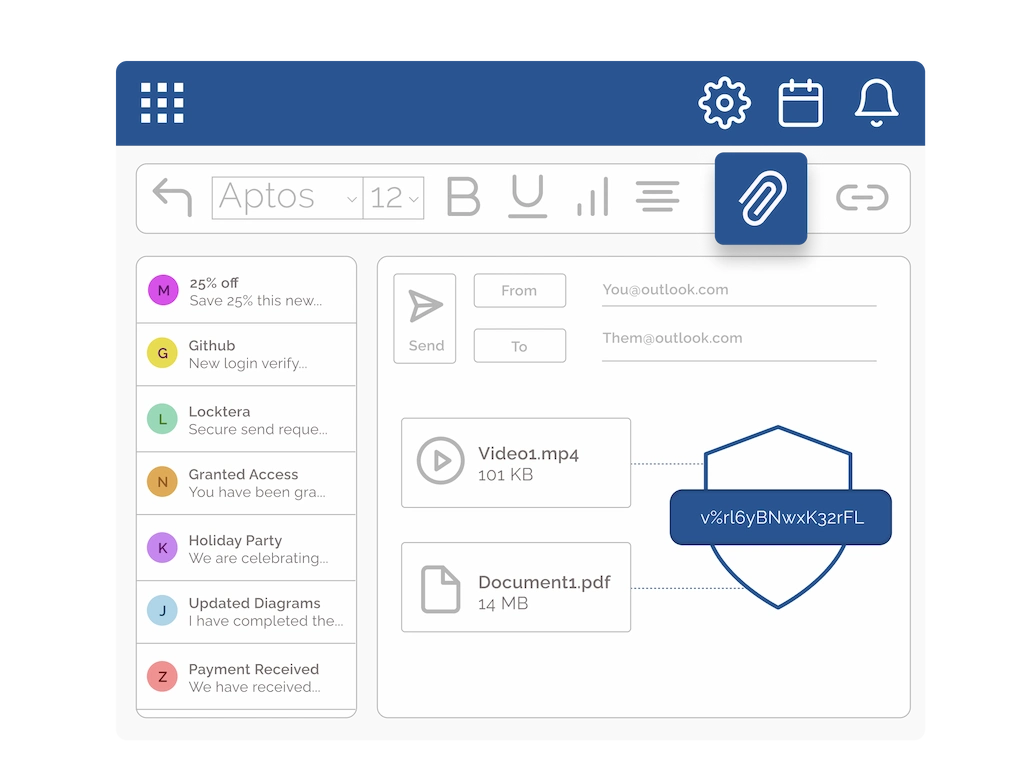
Unlock Advanced File Security in Outlook
Send Large Files with Ease
Attach and send files up to 2 GB directly from the Outlook email screen with Locktera—no need to worry about size limits. Share large documents seamlessly without interrupting your workflow.
Seamless Outlook Integration
Simply attach your files as usual—Locktera secures them in the background and sends them with your standard email. No extra steps, no switching apps—just secure, effortless sharing.
End-to-End Encryption
Locktera encrypts files on your device using AES and post-quantum encryption, keeping them secure through transit and storage. Files are only decrypted on the recipient’s device, ensuring end-to-end protection of your sensitive data.
Automatic Expiration
Set expiration dates, access controls, and security permissions for each file, ensuring sensitive information is only available to the right recipients for the right amount of time.
Track and Manage File Access
Maintain control with Locktera’s access management—monitor who views or downloads your files, adjust permissions on the fly, and access detailed engagement reports showing time spent on each page or video.
Built For Compliance
Ensure your file transfers comply with major industry regulations like GDPR, HIPAA, and SOC 2 using Locktera’s Outlook integration. Protect sensitive data with confidence and maintain strict adherence to legal and security standards—providing peace of mind for regulated businesses.
Don’t leave your document security to chance.
Contact us today to schedule a demo.
FAQs
What does the Locktera Outlook Add-in do?
The Locktera Outlook Add-in brings advanced security and control features directly into your email workflow. It allows you to securely share files from your Outlook inbox using file-level encryption, configurable access controls, and automatic expiration settings. You can track who opens, downloads, or shares your documents in real time—all without leaving Outlook. This ensures sensitive data stays protected, even after it’s been sent.
What are the steps to install the Locktera Outlook Add-in?
To install the Locktera Outlook Add-in, follow these steps:
- Open Outlook (desktop or web version).
- Click on the “Get Add-ins” button in the ribbon toolbar (look for the square icon with a plus sign).
- In the Add-ins window, search for “Locktera”.
- Click “Add” next to the Locktera Add-in listing.
- Once installed, the Locktera icon will appear in your Outlook toolbar.
- Click the icon and sign in using your Locktera credentials to start sharing and securing files directly from Outlook.
What is the maximum file size supported by the Locktera Outlook Add-in?
The Locktera Outlook Add-in supports secure file sharing for files up to 2 GB in size directly from your Outlook Application. For larger files—up to 1 TB—you can use the Locktera web application to upload and secure the file. It will generate a secure shareable link that you can easily send through Outlook. This gives you flexibility to handle both everyday and large-volume file transfers securely.
Can I monitor user activity on the files I share through Locktera?
Yes, Locktera provides detailed activity tracking for every file you share. You can monitor who views, downloads, or shares your documents in real time. Each action is logged with user identity, timestamp, and device/location details, giving you full visibility and control. This helps ensure compliance, detect unauthorized access, and maintain a secure audit trail for sensitive information.
Can I specify expiration dates for the files I share?
Yes, Locktera allows you to set expiration dates for shared files. Once the specified date is reached, access to the file is automatically revoked, ensuring time-limited availability and enhanced security.
Does Locktera integrate with all versions of Outlook?
Locktera integrates with Outlook applications that are connected to Microsoft Exchange servers. This means to use Locktera’s features seamlessly within Outlook, your email account must be hosted on an Exchange environment (including Microsoft 365 or on-premises Exchange). Standalone or non-Exchange versions of Outlook are not supported for full Locktera integration.
